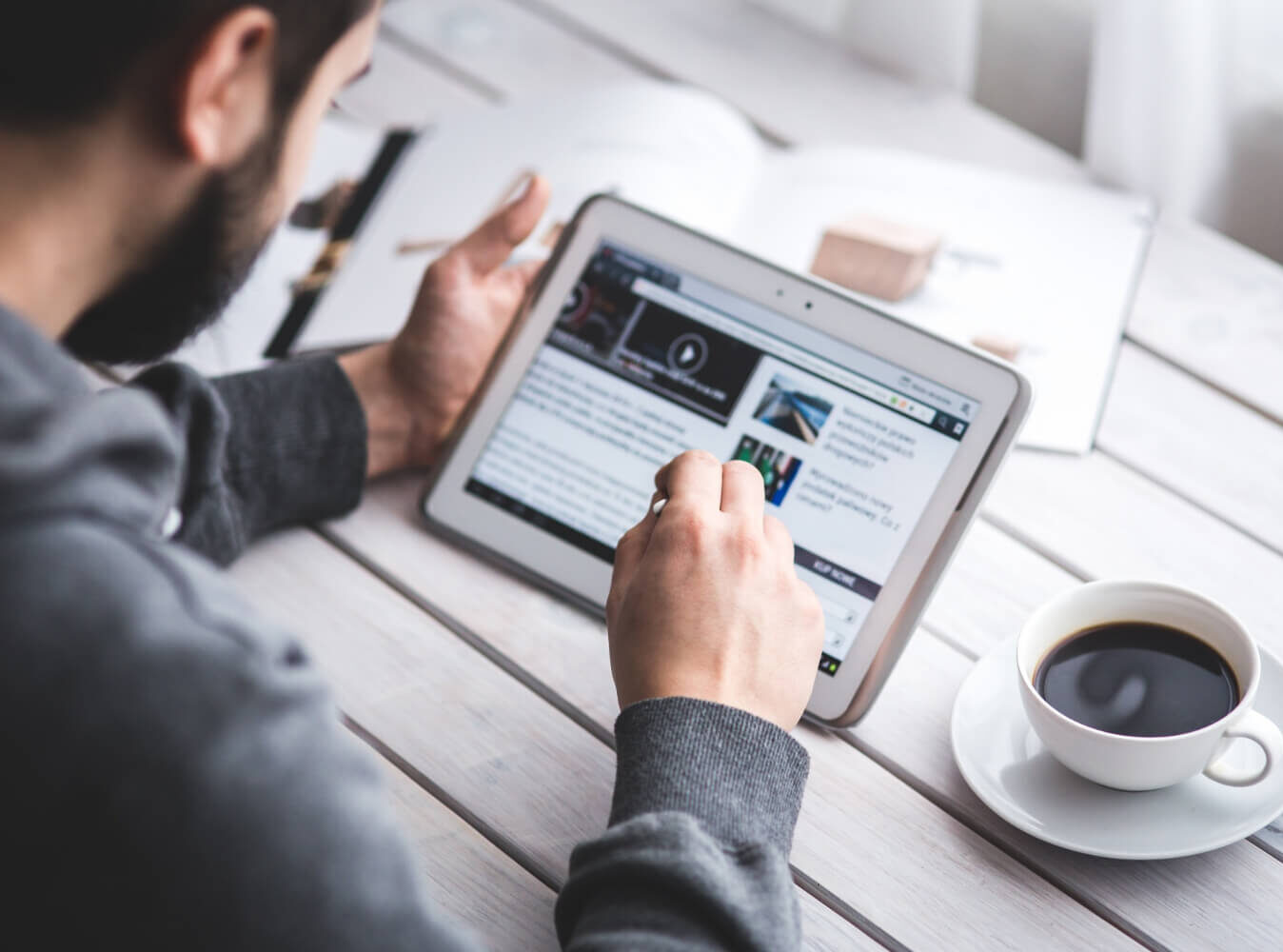TechRadar AI Week 2025

This article is part of TechRadar’s AI Week 2025. Covering the basics of artificial intelligence, we’ll show you how to get the most from the likes of ChatGPT, Gemini, or Claude, alongside in-depth features, news, and the main talking points in the world of AI.
ChatGPT has taken the world by storm, becoming the most popular AI chatbot in history. One if its main strengths is that on both mobile and web its interface is simple to use, but incredibly powerful.
In the centre is the main prompt window, where you can chat to it, but there are also lots of features hidden all around the screen. In this article we reveal what each one does, ensuring you know everything there is to know on ChatGPT’s different functionalities.
1. Account name
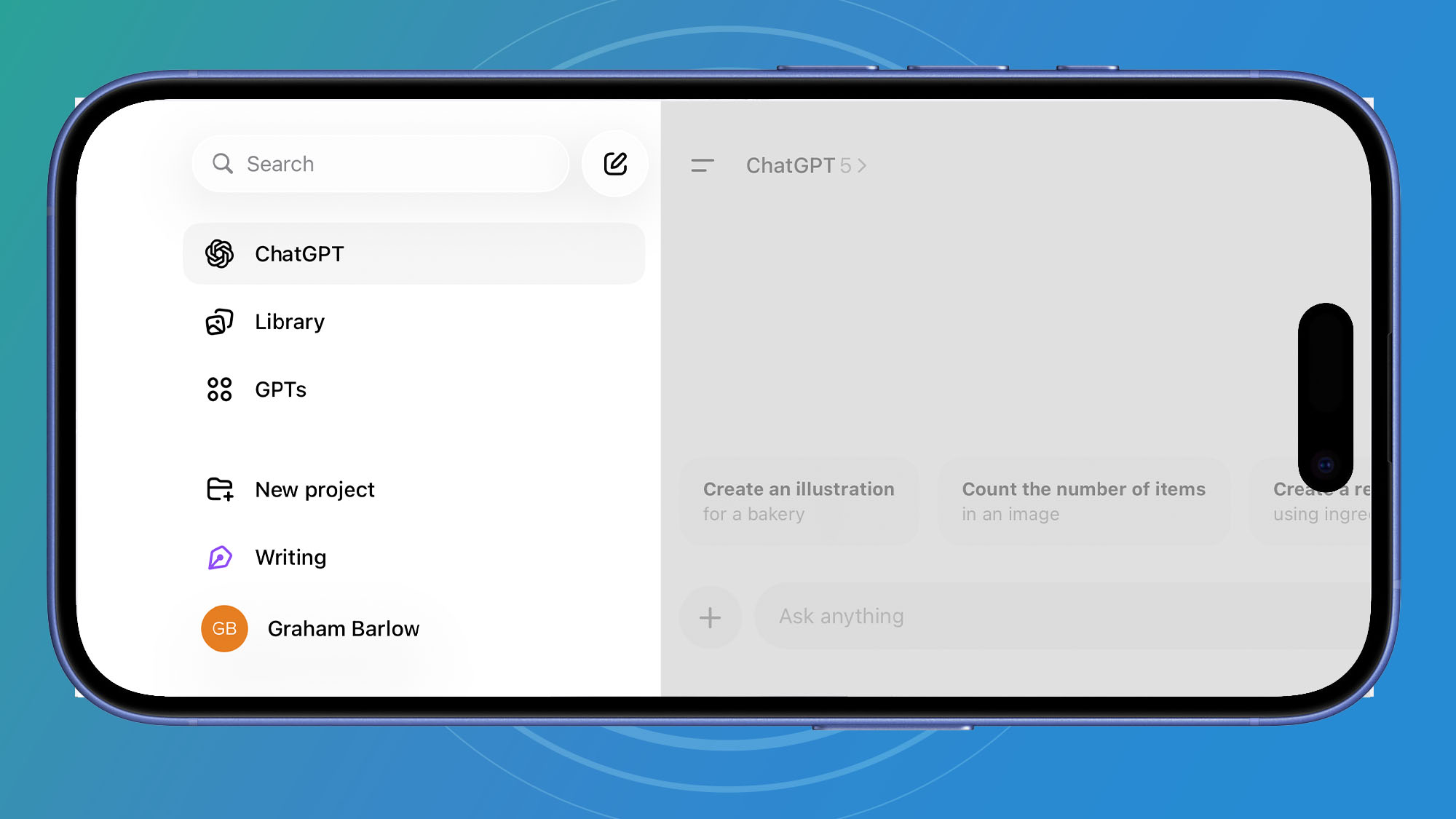
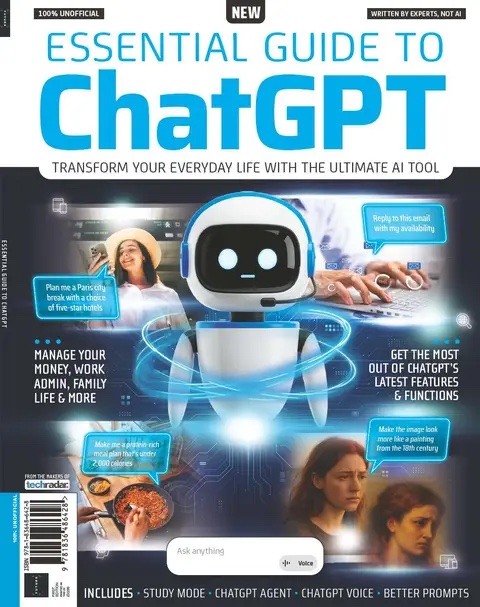
This article originally appeared as part of Essential Guide to ChatGPT, available now at MyFavoriteMagazines. Essential Guide to ChatGPT is full of top tips and expert advice, covering everything you need to know about the world’s most popular AI – from the basics to some of its latest features and functions.
On mobile, tap the top left menu button, then your profile name which appears at the bottom left of the screen. On the web, click on your account name at the bottom left of the screen.
Clicking or tapping here reveals the Settings for ChatGPT, which include the Connectors option for connecting ChatGPT up to your Gmail. You’ll also find options here to upgrade your account to a Plus plan and to personalise ChatGPT so that it works the way you’d like it to.
2. Chat history
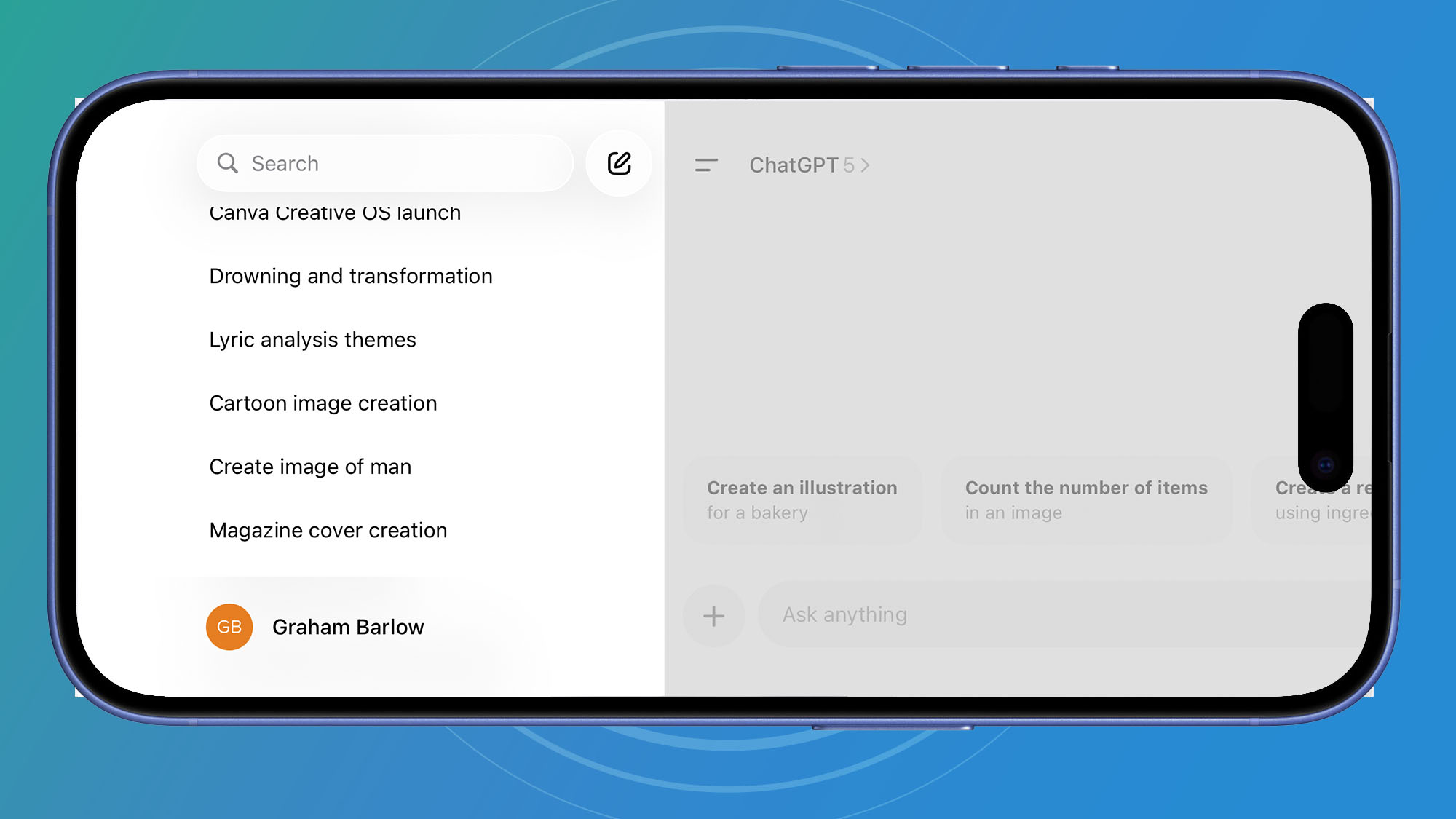
You’ll find all your previous chats in the area above your account name on both mobile and web. You may need to scroll the menu up and down to see them all. If you want to pick up an old conversation you’ve had with ChatGPT then find it here, select it from the list, and you can continue the conversation where you left off.
ChatGPT keeps a record of all your chats, unless you tell it not to by turning on Temporary Chat using the button at the top right of the prompt screen.
3. GPTs
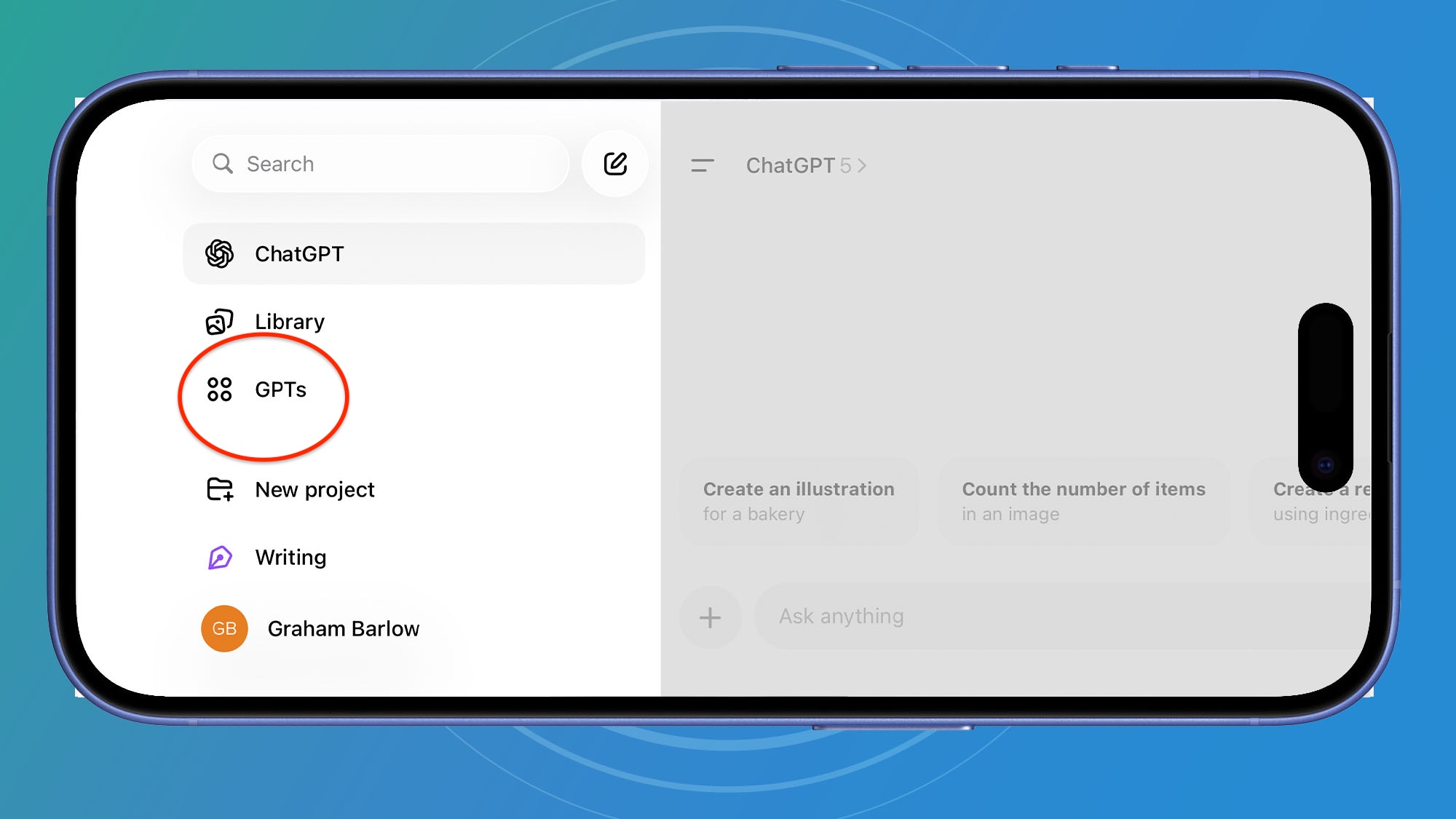
You can access different GPTs within ChatGPT by selecting GPTs from further up the left hand menu bar. GPTs are custom versions of ChatGPT that people have created for specific tasks.
Some are for creating professional images, others are for making ChatGPT sound more human-like, or to help with creative writings or grammar. The list is endless.
4. Prompt bar
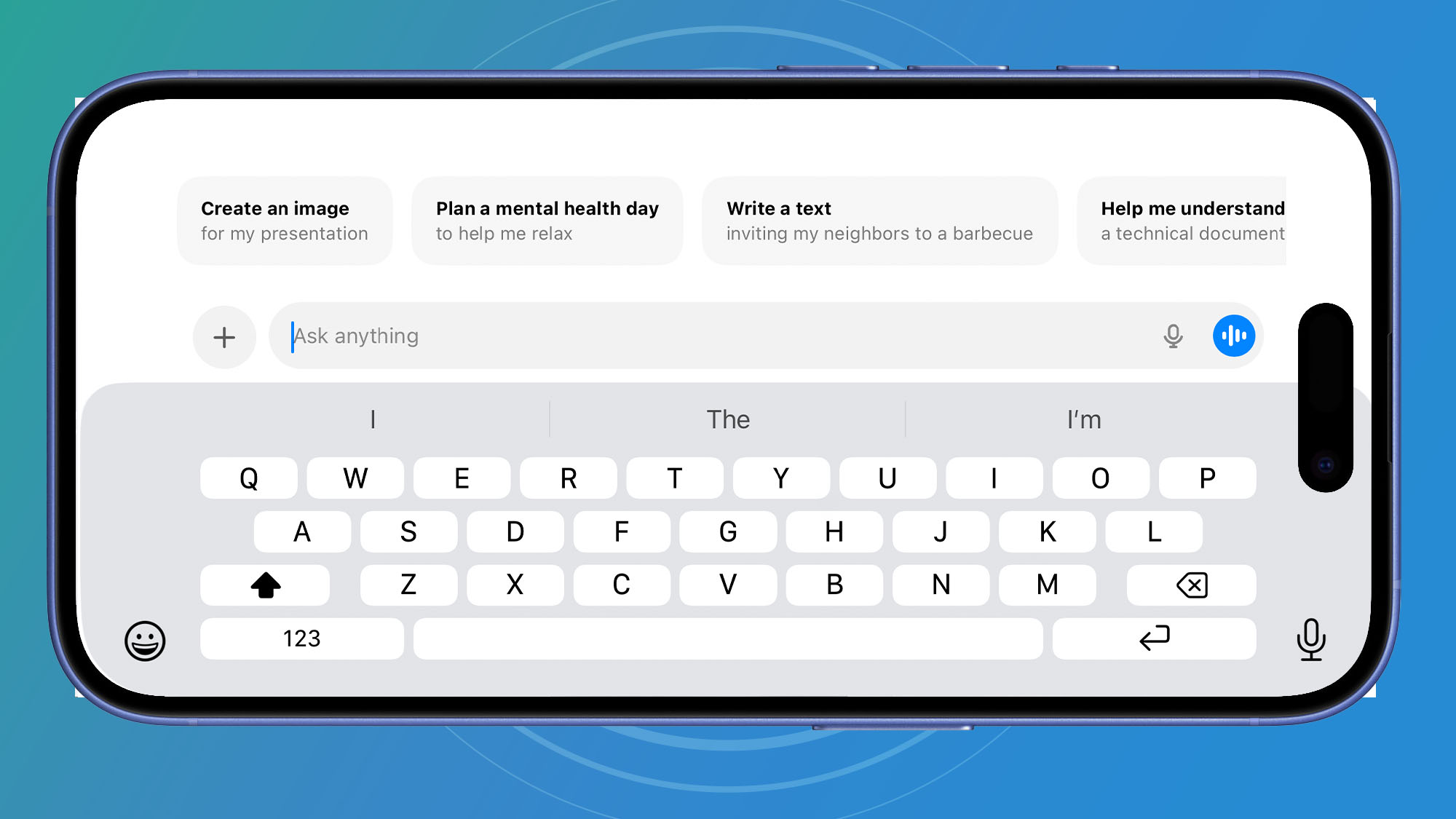
On web the prompt bar sits in the middle of the screen, and moves to the bottom once you start a conversation. On mobile it’s above the on-screen keyboard.
You’ll see the words “Ask anything” written in the prompt bar, because you can literally ask ChatGPT anything (within reason) and you’ll get an intelligent response. It will also ask you questions, and you can type your responses here.
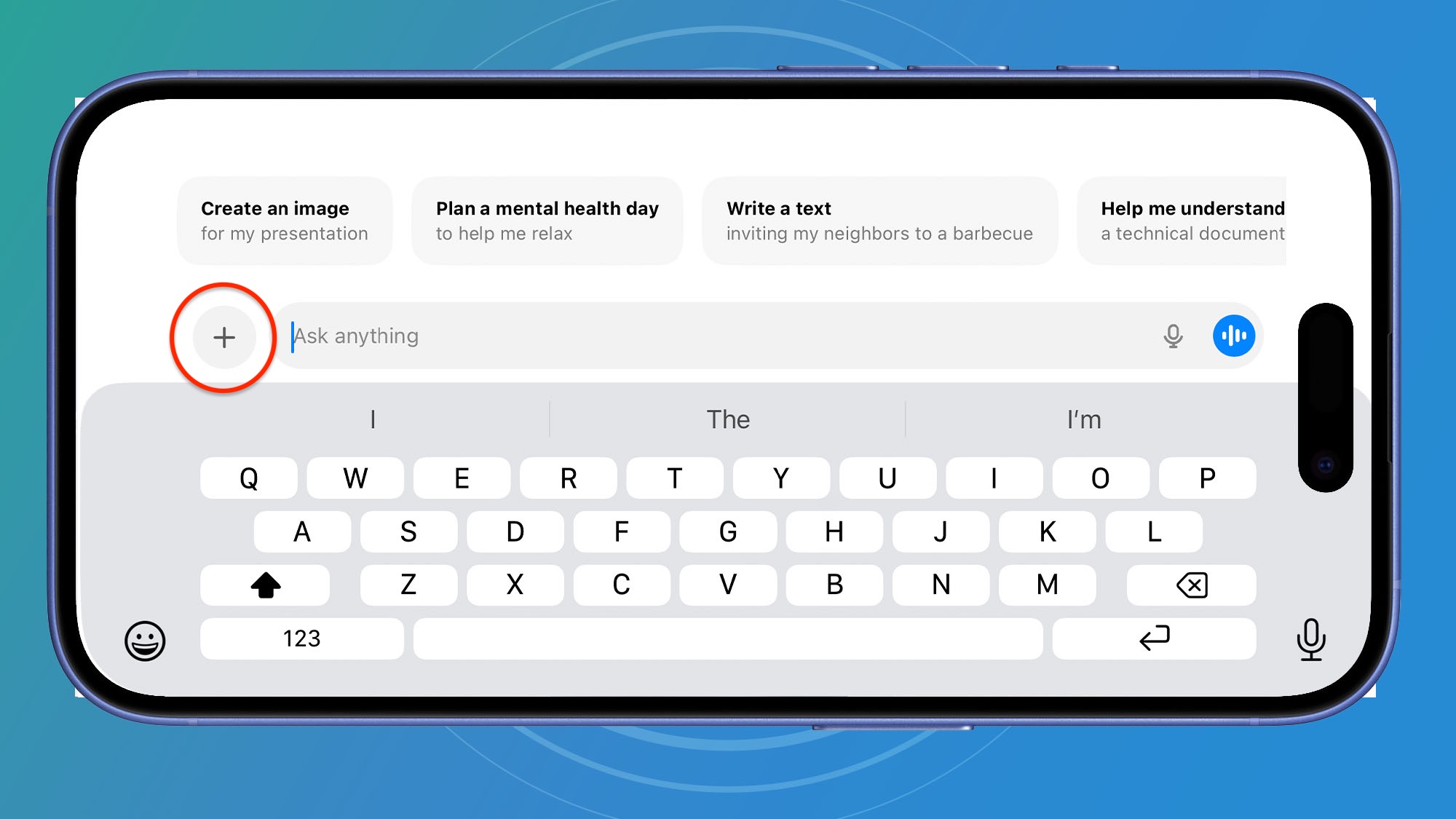
The + menu is the main menu used in ChatGPT. From here you can access all of its big features like Agent mode, Deep research, Study Mode, web search and uploading files.
Just click, or tap on a mobile device, here and a drop-down menu will appear. Select the required mode and a blue lozenge will appear in the prompt bar, indicating that the required mode has been activated.
6. ChatGPT Voice
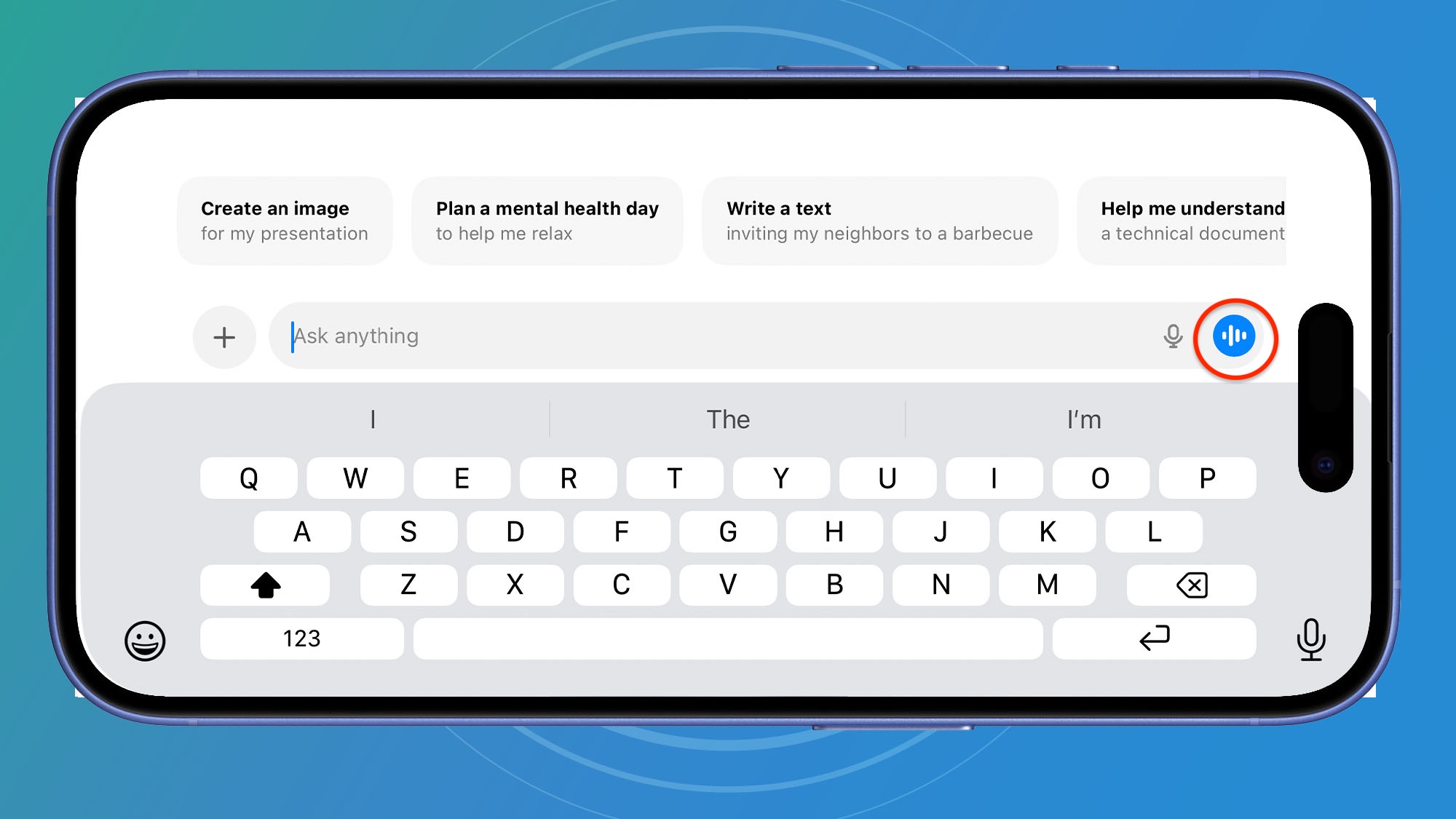
The blue icon to the right of the prompt bar is where you access ChatGPT Voice. Click, or tap, here to enter ChatGPT Voice Mode. You can now talk to ChatGPT using your voice via your microphone.
You’ll find that this is a great way to use ChatGPT on a mobile and in Voice Mode you can access screen-sharing, so that ChatGPT can ‘see’ using your mobile device’s camera.
Follow TechRadar on Google News and add us as a preferred source to get our expert news, reviews, and opinion in your feeds. Make sure to click the Follow button!
And of course you can also follow TechRadar on TikTok for news, reviews, unboxings in video form, and get regular updates from us on WhatsApp too.
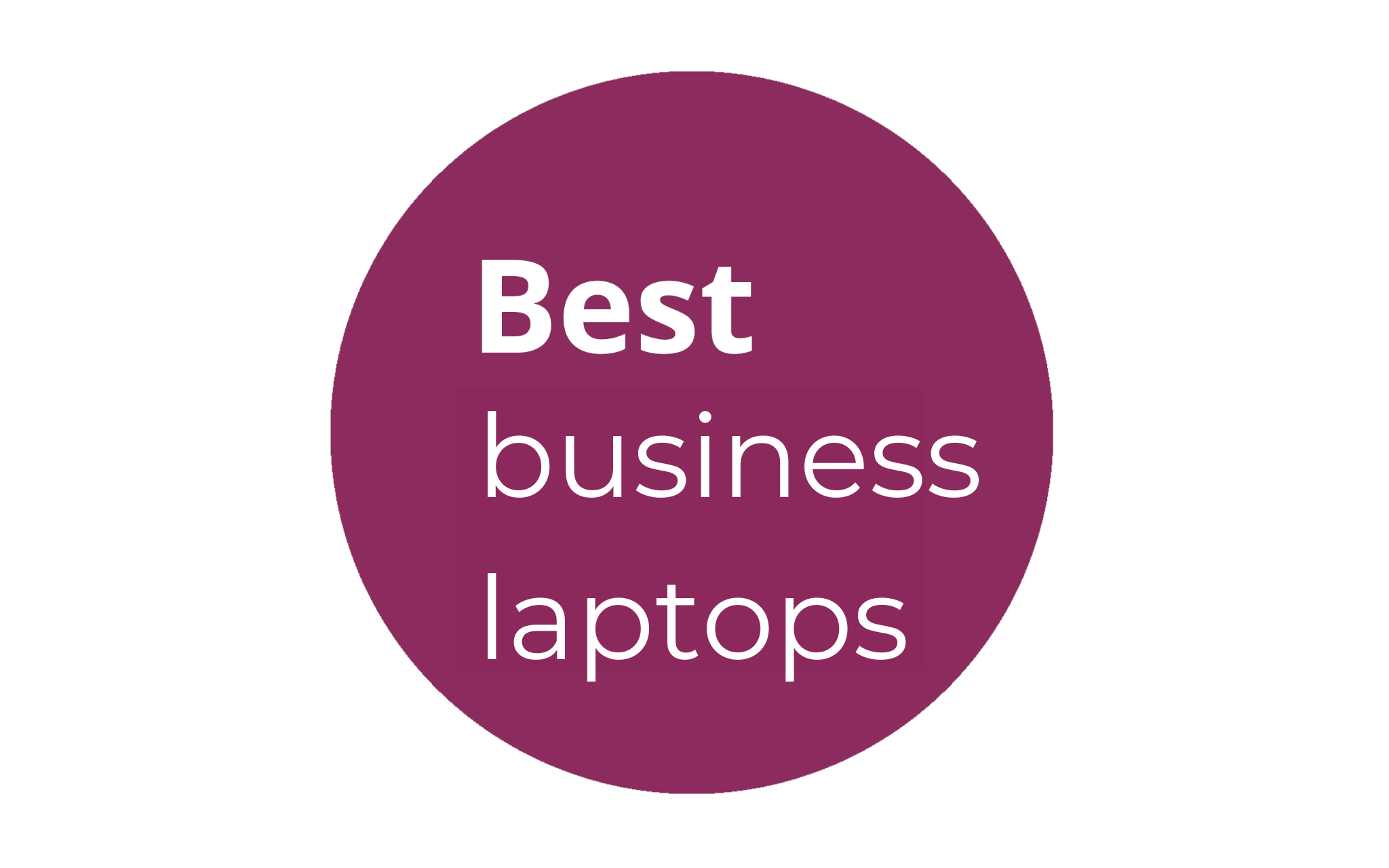
The best business laptops for all budgets